PROJECT: TA-Tracker
Overview
TA-Tracker is a productivity tool made for NUS Computing Teaching Assistants (TAs) who want to be able to track and manage all of their claimable hours and the students they are teaching in one place. The application is written in Java and spans 20k Lines of Code.
Summary of contributions
Student View refers to the view that allows the user to manage their students. As the main developer that created Student View, my main contributions were in the Student View. They include creating models, writing commands, creating tests and adding documentation for the Student View. In total, I wrote almost 7kLoc.
Create the Models
I created the Module, UniqueModuleList, Group and UniqueGroupList models
that were used in Student View from scratch.
These models are necessary to ensure the
proper functioning of the commands in the Student View.
(#88)
I created a lot of supporting methods for the UI, especially the highlighting feature which highlights the currently shown module and group. (#202)
I also added the required support for the filter feature in the models which allows the user to filter the students they’re viewing by module code and group code. (#191).
Sort Commands
-
What it does: Allows the user to sort the students by rating (in ascending or descending order), by matriculation number or alphabetically. There are three variations of the sort -
sort allwhich is used to sort all students in all groups of all modules,sort modulewhich is used to sort all students in all groups of a particular module andsort groupwhich is used to sort all students in a particular group of a particular module. -
Justification: This feature improves the product as TA’s are often required to sort their students in different ways. For example, alphabetically when taking attendance, by matriculation number when grading assessments or by rating when keeping track of strong or weak students.
-
This feature was difficult to implement as it had several sub-parts. Furthermore, it had initially been implemented in a different way (#195, #200) but later had to be changed in order for it to be compatible with the interactive parser (#205).
Other Commands
The other commands I implemented are:
-
module add(#102) -
module delete(#107) -
module edit(#206) -
group add(#121) -
group delete(#122) -
group edit(#196)-
These commands are needed to manipulate data in the Student View.
-
Overall, these commands required a fair amount of work, especially due to the possible edge cases they have such as the user changing the group code to that of a pre-existing group.
-
Testing
I created all the classes required to test the Student View such as GroupBuilder,
ModuleBuilder, TypicalGroups, TypicalModules, etc. I also wrote the tests
for all my enhancements and have an average coverage over 85% for my sections in the
codebase. (#232,
#345)
The code I contributed can be found here.
Other contributions:
-
Managed release
v1.4on GitHub -
Refactored the codebase to make it match TA-Tracker (#142)
-
Documentation:
-
Created a User Guide skeleton for everyone to follow and made a few cosmetic tweaks to existing contents (such as adding a table for the common parameters and the glossary) (#215)
-
Updated the User Guide and Developer Guide with details for the Student View and the commands used in the Student View.
-
Added screenshots of the UI with annotations to the User Guide for all commands (#371)
-
-
Community:
Contributions to the User Guide
Given below are some of the sections I contributed to the User Guide. They showcase my ability to write documentation targeting end-users. |
Adding a Module : module add
(Contributed by Aakanksha)
You can use this command to add a new module to the TA-Tracker.
When a new module is created, the Student View will show the groups and students of the new module.
You may notice that the group list and the student list are empty. This is because you haven’t added any groups or students to the module yet.
If you were on a different tab, you will automatically be switched to the student tab.
Format: module add m/MOD_CODE n/NAME
|
|
Examples:
-
module add m/CS2100 n/Computer Organisation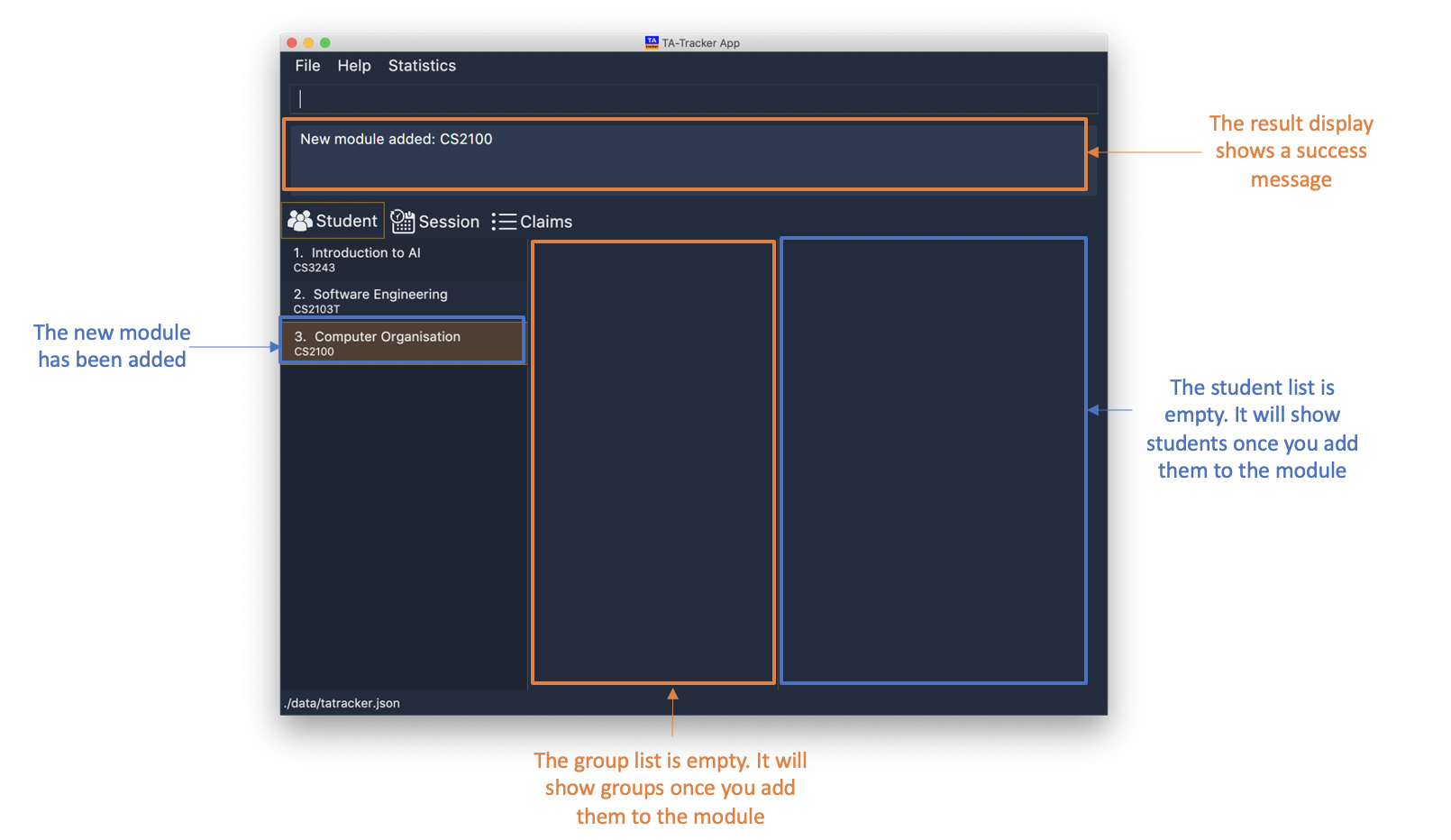
This will add a module with the module code
CS2100and nameComputer Organisationto the TA-Tracker.
Editing a Group : group edit
(Contributed by Aakanksha)
You can use this command to edit a group in the TA-Tracker.
This command can be used to change the group code and the group type of the group. The students inside the group will remain intact.
When a group is edited, the Student View will show the groups in the module that
the edited group belongs to, as well as the students that belong to the edited group.
If you were on a different tab, you will automatically be switched to the student tab.
Format: group edit g/GROUP_CODE m/MOD_CODE [ng/NEW_GROUP_CODE] [nt/NEW_GROUP_TYPE]
|
Examples:
-
group edit g/G01 m/CS3243 nt/lab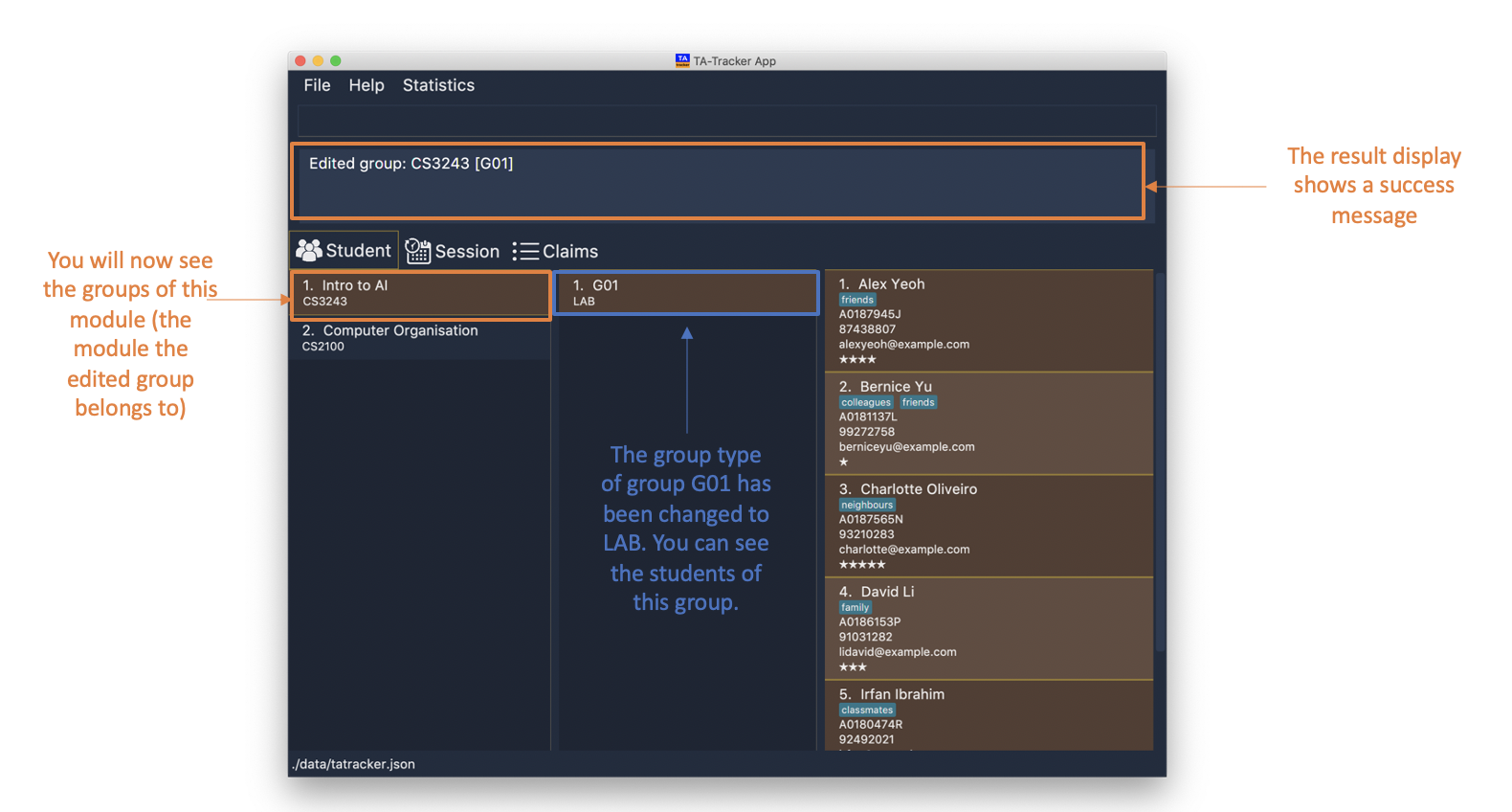
This will change the group type of the group with group code
G01, inside the module with module codeCS3243, to be alab.
Sorting a Group : sort group
(Contributed by Aakanksha)
You can use this command to sort your students in a specific group.
The students will be sorted according to the SORT_TYPE you specify.
The Student View will show you the students inside the group that you have sorted.
If you were on a different tab, you will automatically be switched to the student tab.
Format: sort group g/GROUP_CODE m/MOD_CODE t/SORT_TYPE
|
Examples:
-
sort group m/CS2100 g/G06 t/rating asc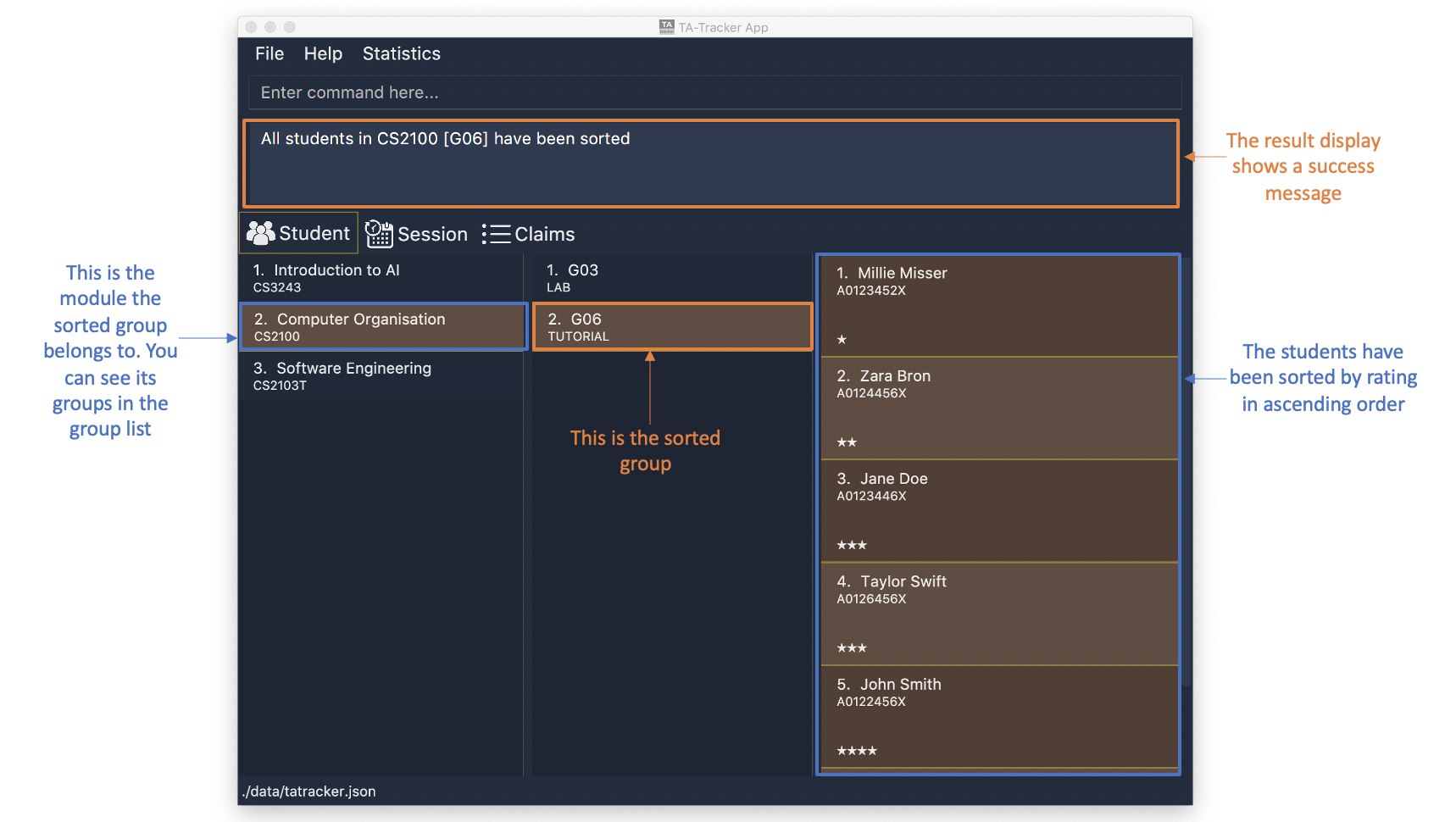
Sorts the student inside
G06of moduleCS2100by rating in ascending order.
Contributions to the Developer Guide
Given below are some of the sections I contributed to the Developer Guide. They showcase my ability to write technical documentation and the technical depth of my contributions to the project. |
Implementation of the Model Framework
(Contributed by Aakanksha)
The following Class Diagram shows how different classes are related in the functioning of the Student View.
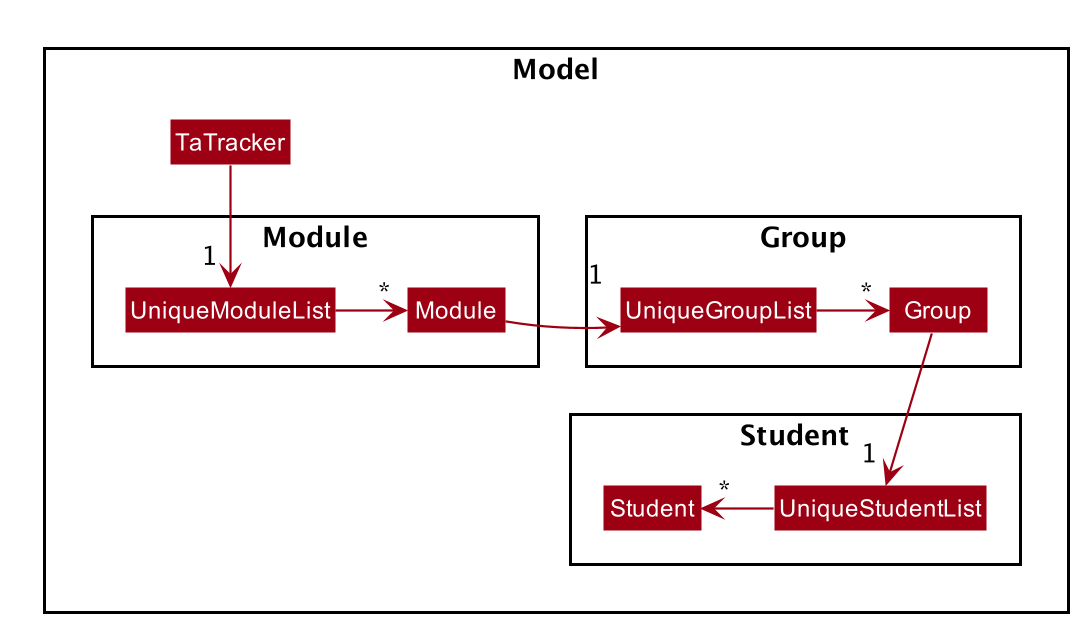
In the diagram above, you can see that:
-
The
TaTrackerclass contains aUniqueModuleListwhich helps it keep track of the different modules the user is teaching. -
Each
Modulecontains aUniqueGroupList. -
Each
UniqueGroupListcontains a list of all the groups of a module that the user is teaching. -
Each
Groupcontains aUniqueStudentsListthat contains the students in that group.
Design Considerations
The initial idea for the Student View UI was to show the Student View as a list of modules where each module contained a list of groups and each group contained a list of students. Keeping this in mind, we created the current model framework.
The idea for the UI was scrapped as once we realised it would look messy and won’t be user-friendly. We changed the UI to what it is now, but decided to keep the model framework the way it is.
Alternative Implementation
-
An alternative implementation would be to have a single
UniqueModuleListto store all modules, aListto store all groups and aListto store all students. -
We would then have to filter by module code and/or group code to show the appropriate groups and students.
-
This would require students to keep track of which group and which module they’re a part of. Similarly, groups would have to keep a track of the students they contain. This would create a cyclic dependency (which could be solved using an association class).
-
The
Listof groups could contain multiple groups with the same group code as group code is only unique within a module. Group codes can be shared across modules. -
While this implementation would make it easier to generate a report at the end of the semester (explained later in the guide), it would require more commands and the creation of many association classes which would unnecessarily complicate the model. That is why we decided to stick to our current implementation.
Implementation of the Sort Group, Module and All Command
(Contributed by Aakanksha)
The sort command allows the user to sort the students in the Student View.
The sort command can be used in three ways:
-
sort group g/GROUP_CODE m/MODULE_CODE t/TYPE: This sorts all the students of the given group in the given module by typeTYPE. -
sort module g/MODULE_CODE t/TYPE: This sorts all the students of all the groups in the given module by typeTYPE. -
sort all t/TYPE: This sorts all students of all groups in all modules in the TA-Tracker by the typeTYPE
|
Since the Sort commands function differently but use a single parser,
the structure shown in the following
Class Diagram is used.
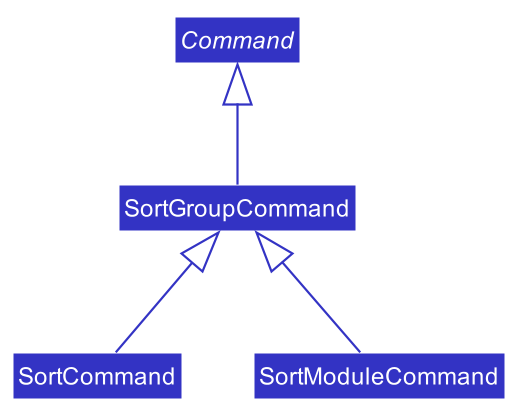
|
Since the different commands use the same parser,
the SortCommandParser needs to check the sub-command word and return
the appropriate sort command.
The following Activity Diagram shows the steps the SortCommandParser takes once
its parse method is called (assuming that no exception is thrown).
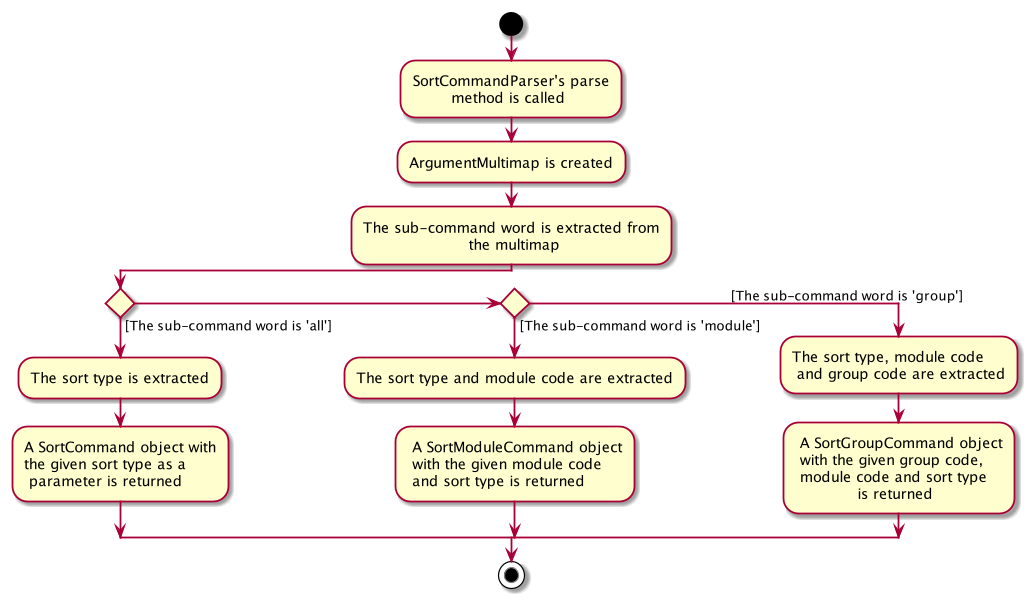
|
The following Sequence Diagram illustrates the interactions between the Logic and
Model components when the user enters the command sort all t/matric.
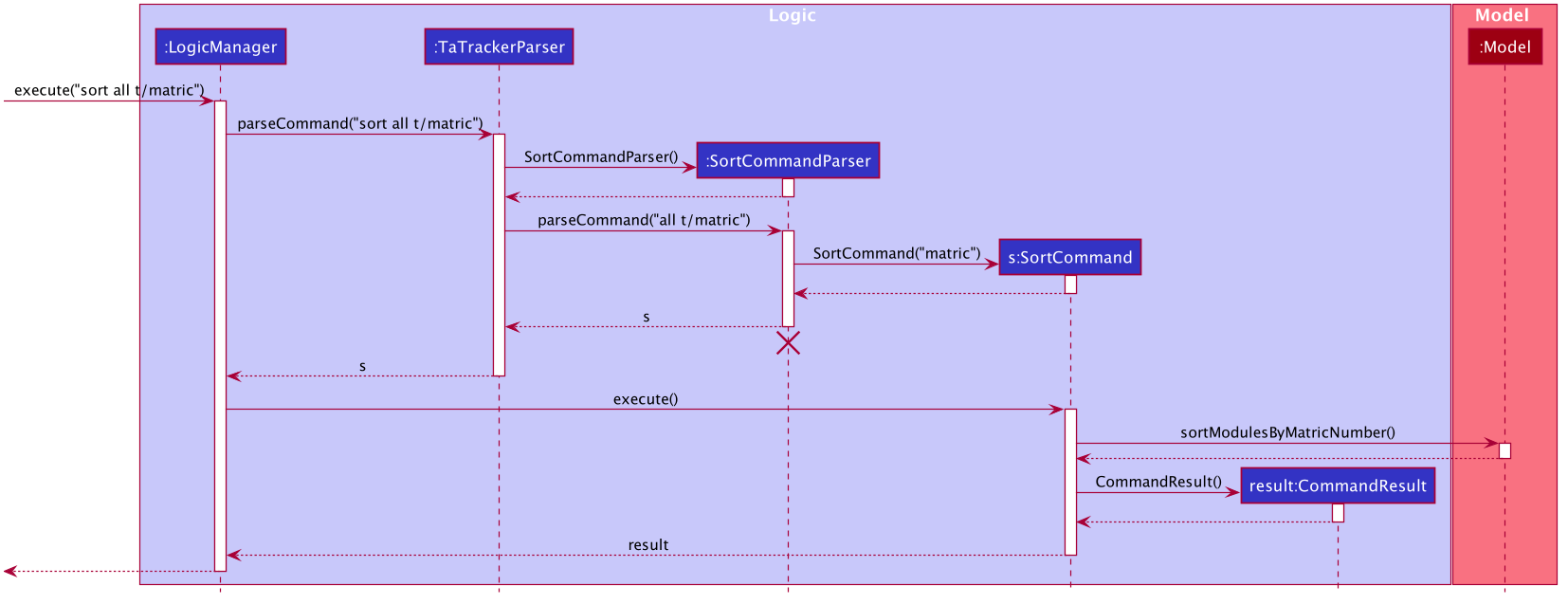
|
-
LogicManageruses theTaTrackerParserto first parse the user command. -
The
TaTrackerParsersees that the command is a sort command and passes the command to theSortCommandParser. -
The
SortCommandParserperforms the steps shown in the previous activity diagram and determines that since the sub-command word isall, it must create and return aSortCommand. -
LogicManagercallsSortCommand#execute(). -
SortCommandchecks the type of sorting that is indicated. Since the sort type ismatric, it callsModel#sortModulesByMatricNumber()command. -
The
SortCommandreturns aCommandResultwith a success message.
Implementation of the Module Add, Delete and Edit Commands
(Contributed by Aakanksha)
The following Sequence Diagram shows the interactions
between the Logic and Model components of the TA-Tracker
when the user enters the
command module add m/CS2103 n/Software Engineering.
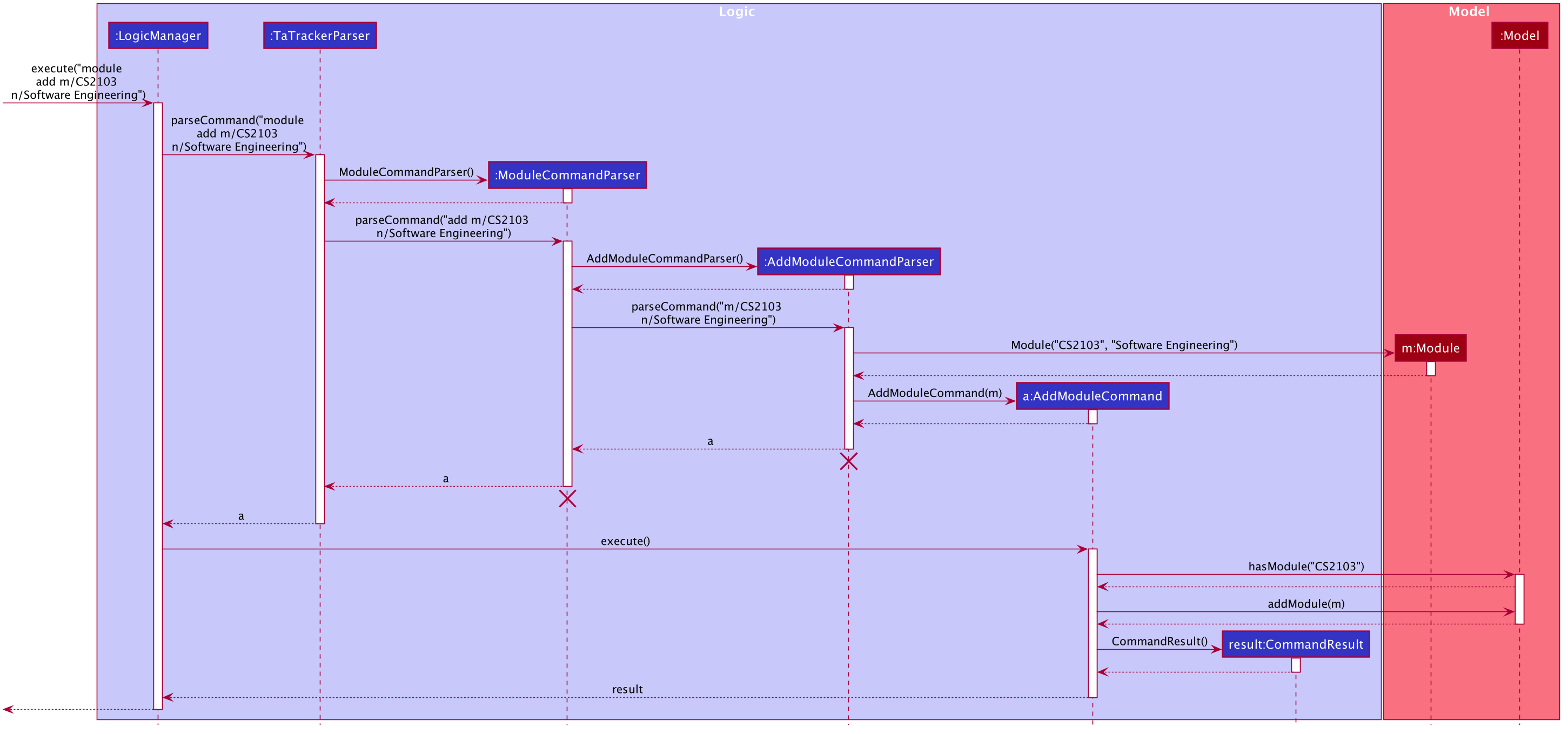
|
-
LogicManageruses theTaTrackerParserto first parse the user command. -
The
TaTrackerParsersees that this command is a module command and passes the command to theModuleCommandParser. -
The
ModuleCommandParsersees that this command is an add command and passes the arguments to theAddModuleCommandParser. -
The
AddModuleCommandParsercreates aModulewith the given module code and name. -
The
AddModuleCommandParserthen creates anAddModuleCommandobject with a newly created module. The parser then returns theAddModuleCommandobject. -
LogicManagercallsAddModuleCommand#execute(). -
The
AddModuleCommandobject checks whether a module with the given module code already exists in TA-Tracker-
If it does, a command exception is thrown saying that a module with the given module code already exists in the TA-Tracker.
-
If no such module exists, the module is added to the TA-Tracker.
-
-
The
AddModuleCommandreturns aCommandResult.
The command used to delete a module has been implemented in a similar way. The main
difference is that when the DeleteModuleCommand checks whether an object with the given
module code exists in the TA-Tracker
-
If no such module exists, a command exception is thrown saying that a module with the given module code doesn’t exist.
-
If it does exist, first all the sessions linked to that module are removed , then the module is removed from the TA-Tracker
The module edit command has been implemented in a similar manner.